
It was too quiet, too calm; one could barely hear the tiny droplets hitting the ground.
Then came the thunder, loud, rumbling… in stark contrast with the dark, grim, dimly lit outside…
You button your black coat…
“Where is my black tie?”
Shuffling your stuff to find the tie, your fingers touch the cold hard plastic of a keyboard; you feel that familiar smell and like a badly edited movie, images of finer times flashed through your mind.
After all… you had spent a great time together through thick and thin.
You give yourself a final glance in the mirror, close the door behind you and step into the cold, damp and somber outside. Ready to say your final goodbye to the old friend…
It was not a funeral but it wasn’t that nobody had died; somebody important did, it was the end of life for Windows 7.
On January 14, 2020, Microsoft will stop providing extended support to Windows 7.
If you are one of the people, like the individual above, who are using Windows 7; this is nothing less than the death of a close one. Windows 7 will end its over 10-year run on a notable high note. It was and still is the most popular platform with a market share of upwards of 37 percent.
This move by Microsoft will most likely push people to change all that.
Support Is Still Here…for Now
Microsoft has announced that they will, however, keep on providing general support in the form of tools, knowledge base articles, FAQ and other resources, however… who are we kidding? Newer software will generate newer issues and there won’t be any software patches coming along to fix them.
You can still run your Windows 7 in a passive-aggressive way by keeping all your anger buried inside, with an angry looking face, but you won’t be able to install new hardware and fewer and fewer app developers will be making software for an older, slowly dying operating system. The knowledge base help would probably help run the system a bit longer… but… only if you don’t change anything in it.
Windows 7 business users get a tad bit better deal. All due to the nature of huge machinery requiring tender and smoother handling into something new. They can transition into the Windows 10 platform by…
- Getting the paid Windows 7 Extended Security Update plan or…
- Buying the Microsoft Virtual Desktop and getting the Windows 7 Extended Security Update plan for free.
However, these will only be supported until 2023.
So you see, whether it’s a business user or a regular Joe like you (if you are not the Elon Musk of your field of business; if you are, then by all means, excuse us), Windows 7 is more or less dead.
Better do all you can today rather than tomorrow… you can either act all sad and classy, putting on your black suit for the dark emotional event and start listening to angry grunge songs by the fireplace at night… and get yelled at by neighbors in the process. Or… you could take charge of yourself and your PC’s destiny and steer that vessel in the right direction.
And if the thought is still keeping you up all night, think about the dangers an unsupported OS offers. It is like an open invitation to hackers, phishers and scammers all around to come and try to exploit the possible vulnerabilities which will not be patched up.
So it’s best that you think about closure… and move forward.
Where to Go Now
The first step when deciding to move forward is to determine the direction to follow and where you are standing before making that move. Perhaps even more important than the direction you are moving in is the reason why you chose that direction in the first place.
Yes, Windows 7 is going out, but what does moving ahead mean in terms of changing an OS? If it means to move forward towards the later versions of an OS, then it is important to bring your hardware under consideration. Going towards a newer version or a different OS means that you need to check the following:
- The minimum hardware requirements
- The hardware compatibility
- The software compatibility
- The software support
- Availability of your most used software
- Data backup and transfer, etc.
Depending on these factors, you may be looking to upgrade your existing hardware if the current one is not compatible with the newer versions of Windows 8 or 10. When you think about upgrading your hardware, you may as well be thinking about switching your machine altogether with a Mac. Or perhaps you may want to move towards the economic side by choosing to get a Linux and forgo all the comfort and familiarity of the software you are used to.
All these decisions are a possible direction, each with their own pros and cons. What is important here is what you want to gain from the move.
Planning Ahead
The best thing you have on your side right now is time. You have the time to plan ahead, so move slowly and carefully towards where you want to be when the support ends.
1. Businesses
If you are a business, big or small, you may want to address these questions:
- How many machines do you have that are running Windows 7?
- Do you have a hardware upgrade plan in place?
- Do you even need one, considering your machines?
If you don’t have one, then make one if needed and start acting upon it. Look at the software you have when you will make the move. Is the software compatibility a huge issue in moving towards a particular OS? Should you start training your staff? Should you be making a software upgrade plan and budget too?
2. Individuals
Even if you are not a business, see if you need to upgrade your computer or not. Check if you even want to spend money on hardware and/or software.
3. Individuals or Businesses…
Once you have decided that… get your plan together along with a timeline to get things done… and set up a budget. Prepare milestones and upgrade gradually to avoid being in an unfamiliar position where you don’t know where you are standing and have no way of getting out with little to no time.
So now we know that moving forward requires us to think in terms of…
- Finances
- Software Compatibility and Usability
- Hardware
Let’s take a look at our options one by one…
Upgrading to Windows 10 or 8
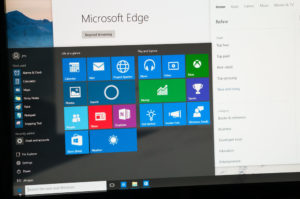
The most logical looking decision would be to move to Windows 8. Simply put, it’s Windows 8, which came right after Windows 7; it is the next evolutionary step. It’s only natural to go from 7 to 8.
Or not?
Windows 8 is one of the least used versions. It was designed with tablets in mind and nobody liked it. Furthermore… its mainstream support already ended in January 2018 with its complete support ending in 2023. So why upgrade to a Windows version that nobody liked and will die right at the time when you will be getting used to its interface and quirks?
Windows 10 is the better option. It is the current Windows version. It is the easiest to upgrade to. It is the one where most of your software will still be supported.
It will, however, cost you upwards of $100. So be prepared to upgrade if you have the financial means to back it with.
Now make a backup of your files, even though the installation process does have an option of keeping your files intact, and start that upgrade.
The upgrade will be a rather smooth process where you will just run the installer on your Windows 7 and the Installation Wizard will take over the rest of the process.
Your new Windows 10 is a bigger hungrier beast altogether and requires a lot of meat.
The standard requirements to run that beast would require you to have at least a 1 GHz or faster processor with lots of RAM, hard disk space, graphics card and an unwavering resolve to welcome all the updates from Microsoft at any time… No matter how bad that time is.
Anything less and you won’t be able to run the system properly. Even if you just meet the requirements, Windows 10 is not optimized to run smoothly on the bare minimum. You won’t enjoy it.
Looking at the price tag and hardware requirements should help you decide whether you want to upgrade to Windows 10 or not.
If you don’t already have the hardware … you may be looking at upgrading parts of your PC or perhaps the whole PC altogether.
That is why it will be great if you plan ahead.
Pros
- Easy to upgrade
- Software compatibility
- Current operating system and technology
- Lots of upcoming new software
Cons
- You need to spend cash
- You may need to upgrade your hardware
Considering hardware life is usually set to be around three to five years… it is not a bad idea to upgrade.
If you have decided to spend some cash you could, however, spend it on a Mac.
Upgrading to a Mac
Once you have decided that you need to upgrade the hardware, the options open up for the Mac. Apple’s Mac computers are machines designed while keeping a whole package in mind. When you are buying a Mac, you are buying a Mac OS optimized for that machine. Perhaps this is one of the reasons that Mac PCs have a longer life than other PCs.
The downside would be that you will have to spend a significant amount of money to get all the software again that you used to have on your Windows 7.
Perhaps you will have to buy new alternate software too, since some of the ones you have on your Windows system will not be available on Mac OS.
And buying Apple’s products comes at a price.

In the end, you will be saving yourself from the choice of selecting from different combinations of hardware by selecting a Mac. It will have longer, better support. They will be optimized machines which will come with easy to use pre-installed software. They are known for the experience they provide, their superior build quality… and security. Although, security is one aspect that can be taken care of by a good third-party software.
Pros
- Amazing experience and usability
- Superior quality and optimized components
- A better life, security and support
Cons
- Most expensive
- Most software will need to be bought again… or replaced
- Data needs to be transferred
… Which may make you rethink your choices about spending money and you may end up thinking about not spending anything at all… by getting a Linux.
Upgrading to Linux
Getting a Linux sounds like the most sensible solution to the problem if you think about the money you were about to spend or perhaps if you were a system admin.
Linux is a free to use open-source software protected by the GPLv2 license. It is superior in terms of stability and security. The most common concerns with using Linux in the old days were the usability of the interface and lots of different versions. These concerns are now addressed by the introduction of Linux versions that look like your favorite version of Windows or Mac.
Linux is kept alive by a dedicated group of volunteer workers. Almost all the versions are regularly updated and upgraded with different patches. The Linux user may never run out of support in form of community help, software upgrades and patch fixes.
The different versions of Linux are called distros and there are a ton of them. For the purpose of familiarity, it is best to choose a distro that you will be most comfortable with while working.
Most Windows 7 users will find themselves using Linux Mint since it is built after the Windows 7 interface along with Ubuntu, which is also styled like Windows and is one of the famous versions.
Linux is backward compatible and highly optimized for that. There are even distros which are designed to run specific hardware. So if you choose not to upgrade your hardware or spend any extra cash, there is an option for you to keep your current hardware running with the same specs, in an even better way, getting more out of them.
Linux is a developers’ OS. It is open and very different from Windows or Mac OS. The freedom of access and the power to do anything, even customizing your OS, creates a whole new experience that might take some time to get used to. You have the power to run almost anything on it… even another OS.
Although there is an alternate version of almost all the software you may need, if you come across a program that specifically needs to be run by Windows, you can use WINE for that.
Pros
- No expenses, cheap
- Very powerful OS
- Hardware compatibility
Cons
- The learning curve is steep
- Document/file backup is required
- A very different experience filled with freedom, a bit hard to digest for beginners
- Limited support for popular games on Linux.
The End Comes for All
Armed with the knowledge you just gained… no matter what path you decide… one thing is clear, the end comes for all. The best way to receive it is to know that it is coming and prepare well in advance.
Getting the chance to use Windows 7 for a long time and then transitioning into your new choice is a great experience that will prepare you for the next transition; which may come sooner than you expect.
Windows 8.1 and Windows 10 will breathe their last breaths in 2023 and 2025 respectively.
Get your black suits ready…
