How to Remove Malware
In our article we introduced you to Best Virus Protection. Now you can have a look at a step-by-step guide on How to Remove Malware:
Malware
Malware is a malicious software created and used by cyber attackers in order to damage, disrupt, steal or spy on users, data, hardware and communications. Malware includes following: Adware, viruses, spyware, rootkits, ranswomware, trojan, dialers and more.
Today cyber criminals are advanced and cyber attacks are so sophisticated that sometimes its hard to tell if a computer is used by a malicious software. However we have contributed following symptoms that may indicate that your computer is infected, read carefully:
- Web browser’s default page is changed
- Web browser issues privacy error

- Too many toolbars in your browser

- Computer works slower
- Frequent internet connection “spikes” – you internet becomes slower
- Frequent computer errors
- Hard disk has less space left than it should
- Unable to access computer configuration locations like Control Panel, Regedit or Task Manager
- Unknown icons on desktop
Hackers are trying too hard to hide their malware from security software. However inexperienced users may still be able to get rid of malware thanks to this tutorial about “How to remove malware”:
How to remove malware
I. Safe Mode
- Restart your computer.
- In case of Windows hold F8 key immediately as computer restarts and hold it until Windows startup screen appears
- Go to Advanced Options, highlight Safe Mode with Networking and hit enter
- In case of Windows 8, you can enable Safe Mode with Networking just by pressing 5 on keyboard.
- After that Windows will start in Safe Mode with Networking
II. Stop Malware
In this step we will stop any malicious processes running on your computer which will help us in removing malware.
- Download latest version of Rkill (Rkill will be renamed to iExplore.exe, because some malware might consider this software hostile and will try to block or remove it)
- Right click on newly downloaded Rkill aka iExplore.exe and choose Run as Administrator.
- Rkill will start in command prompt. You should wait for a while until discovered malicious processes are terminated.
- After it is finished a log will be generated however you should not restart your computer, because malware will start immediately after restart.
III. Remove Malware
In this case we will show how to remove malware with HitmanPro.
- Download HitmanPro
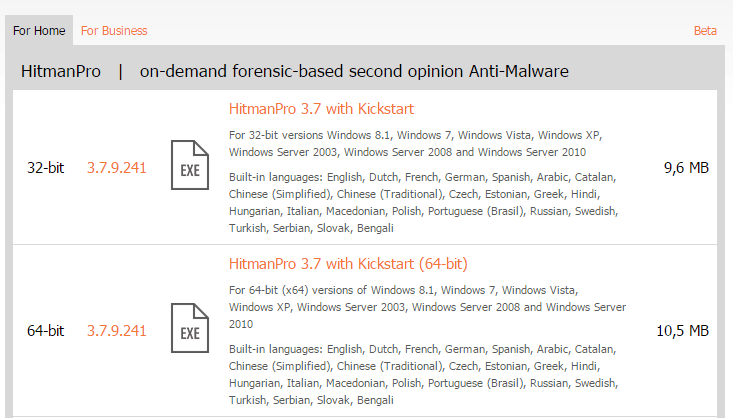
2. Start the HitmanPro
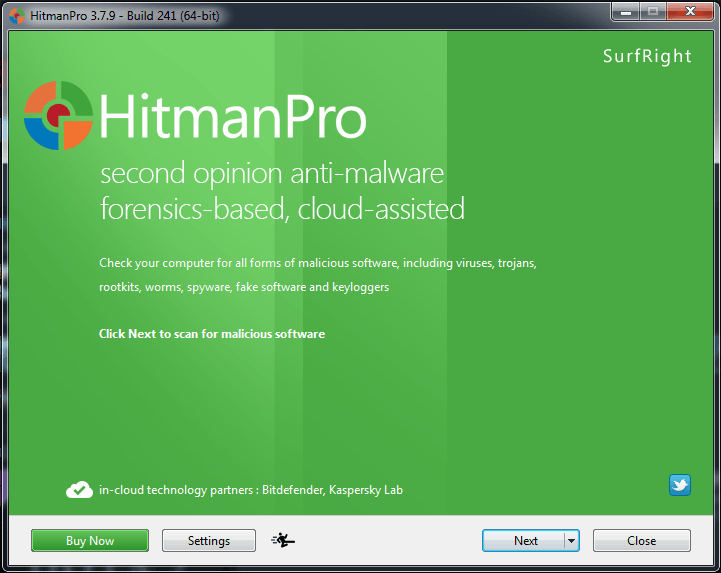
3. Click Next and Agree with Terms and License
4. Click Next and HitmanPro will start scanning
5. Wait a little bit and you will see a list of malware discovered
6. Click next, Activate Free License and you are good to go.
This is a basic tutorial on how to remove malware. However in our feature articles we will introduce you to other methods of protecting yourself.
