The world of the internet is enticing for kids as well as adults alike, and many of us seem to be spending a lot of time online. People of all age groups are hooked onto the web for online games, browsing, social media, and more.
The internet helps us in a lot more ways, from completing the school project to staying connected with a colleague who recently moved to another city. We all know that using strong passwords, backing up data, and avoiding malicious links are some of the potential ways to stay safe online.
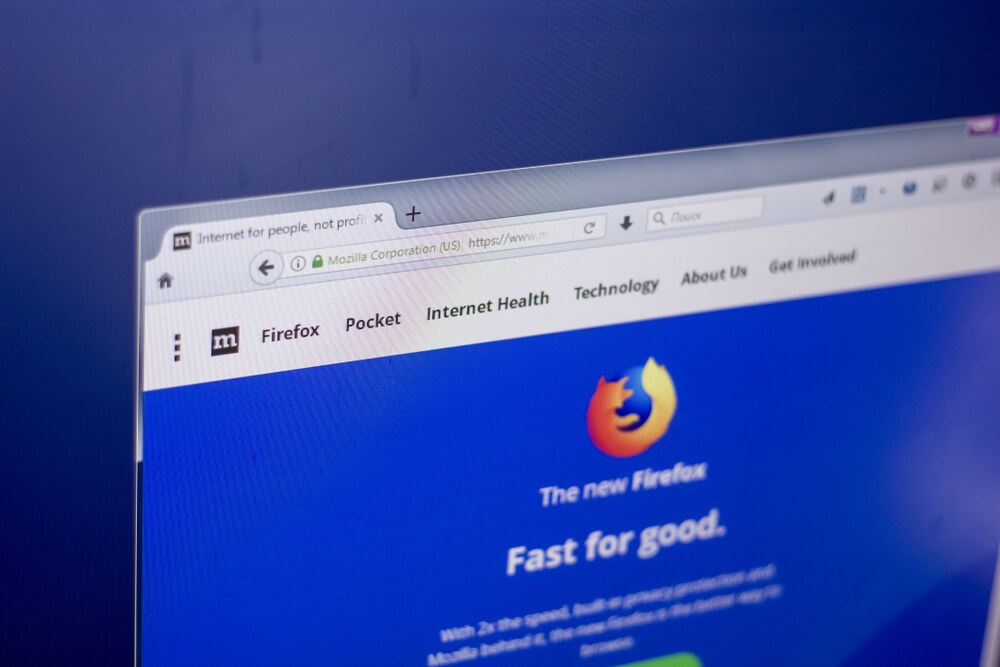
This article explains other important ways, along with the general tips that help you protect yourself online.
Don’t Open Unknown Emails
Phishing attacks via emails that appear to be sent from legitimate businesses aim to steal your sensitive information; therefore, it is advised not to click on email messages from strangers. It is one of the most common and vicious forms of cyberthreats as the recipient is not required to open or download the attachment that contains malware, and it can damage your computer or a mobile device beyond repair.
Back Up Data Regularly

Backing up data is one of the best ways to keep yourself safe. It will not protect you online or prevent you from cyberattacks, but it will secure your data against loss. In case you fall prey to hacking attempts and lose access to any of the files, having an additional copy will allow you to restore data to the device in its original format. You can backup data to an external drive or cloud drives such as Google Drive, Dropbox, One Drive, or iCloud Drive.
Keep Your Devices Up-to-Date
You should turn on automatic software updates all the time or install updates manually to keep your device protected against online threats. Updates that you receive from the software manufacturers include security fixes that help resolve many issues upfront, even before they enter the ecosystem. These updates often fix any issues with the software or the operating system installed on your computer and other digital devices.
Use Alpha-Numeric Passwords
You must have heard about strong passwords, but do you know what makes the passwords strong enough to nosedive hacking attempts? Well, a password that contains alphabets, numbers, and a set of special characters is considered strong. So, next time you set a password for your online accounts, avoid using anything that resonates with your name or email id and try using a combination of alphanumeric and special characters.
Try Two-Factor Authentication
Two-factor authentication, also known as dual-factor authentication or two-step verification, is a user verification process where the user is required to undergo two different levels of authentications to verify their identity. It provides a higher level of security as the users need to verify themselves by entering the OTP that they receive on the registered email or phone number after providing their username and password credentials.
Utilize QR codes
One effective way to enhance security is by utilizing QR codes in your web browsing experience. Some websites and services now offer the option to log in using a QR code, adding an extra layer of security. Instead of typing your credentials manually, you can simply scan the QR code displayed on the login page with your mobile device. This quick and secure authentication method saves you time and minimizes the risk of potential hacking attempts.
Moreover, QR codes can also facilitate seamless information transfer between your computer and mobile device while browsing the web. For instance, you can generate a QR code for a specific URL on your computer and scan it with your phone’s camera to instantly open the webpage on your mobile device. This eliminates the need for manual typing or sharing links through other means, making the process more efficient and user-friendly.

Avoid Clicking Strange Links
If you ever notice a suspicious link, avoid clicking it even if you receive it from a known person. The goal of hackers behind sending such links is to trick the recipient and direct it to a website that may contain malware. It can also ask you for your confidential information, such as credit card details. In case you find a malicious link in any of the email messages, check out the sender’s email address.
Update Redundant Apps
Keeping all the apps updated is important for a secure web browsing experience. It is essential to turn on automatic updates for Windows and Mac apps; however, it’s equally important to keep the non-Microsoft or non-Apple apps updated, such as the browsers, Acrobat Reader, to name a few.
Similarly, if you encounter an app you no longer need, or believe it to be a hazard, then remove it. Doing so will also help to free up the disk space on your device.
Avoid Using Public WiFi
Do not connect to public WiFi as it can make your device vulnerable to cyber threats. If you have to use the public WiFi for any reason, avoid entering any confidential information. When you are not home, try to connect using a VPN (Virtual Private Network) to browse the web. VPN will encrypt the data you send and receive and safeguard your browsing history, making it inaccessible to unauthorized users.

Protect Yourself From Scams
When you browse social channels, read an email, or browse the web for any informative purpose, beware of various scams. Different tactics and techniques are used by hackers and spammers to steal your confidential and sensitive information. There are a number of phishing scams or tech support scams that you should be aware of when you are browsing the web so that you can successfully nosedive any such attempts.
