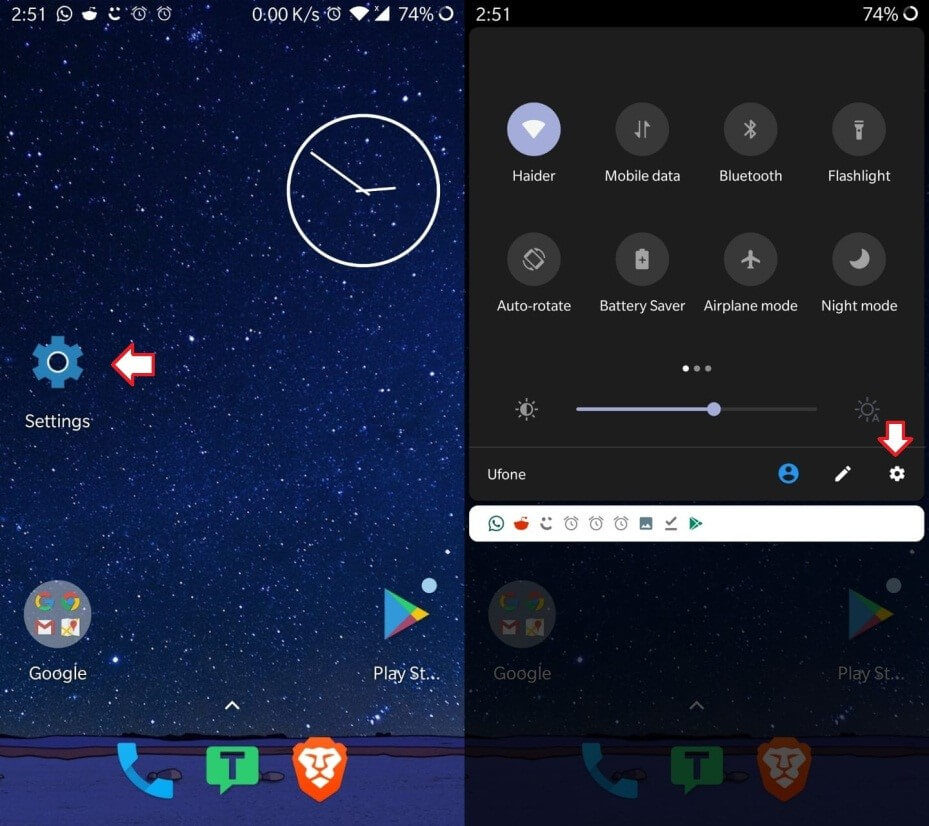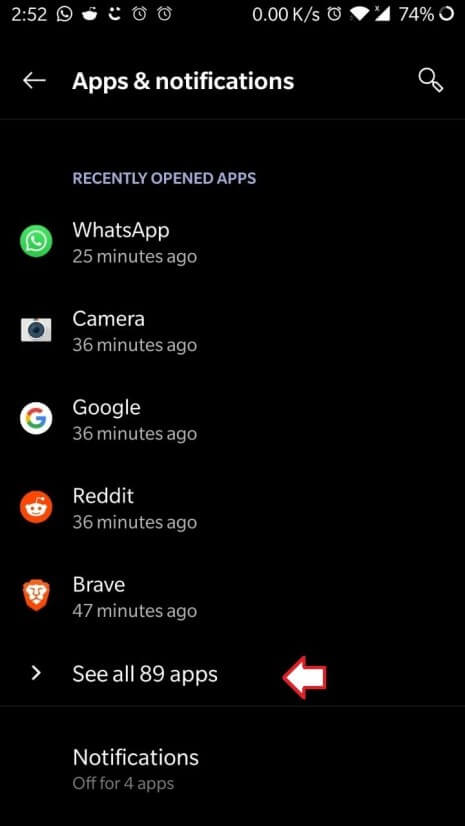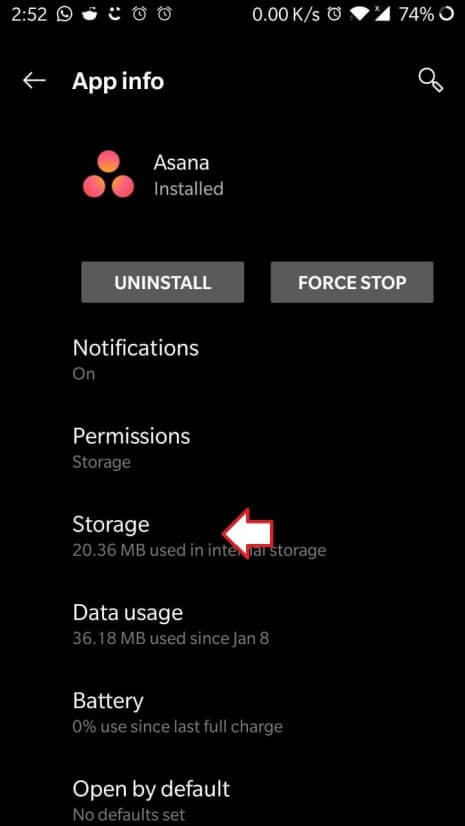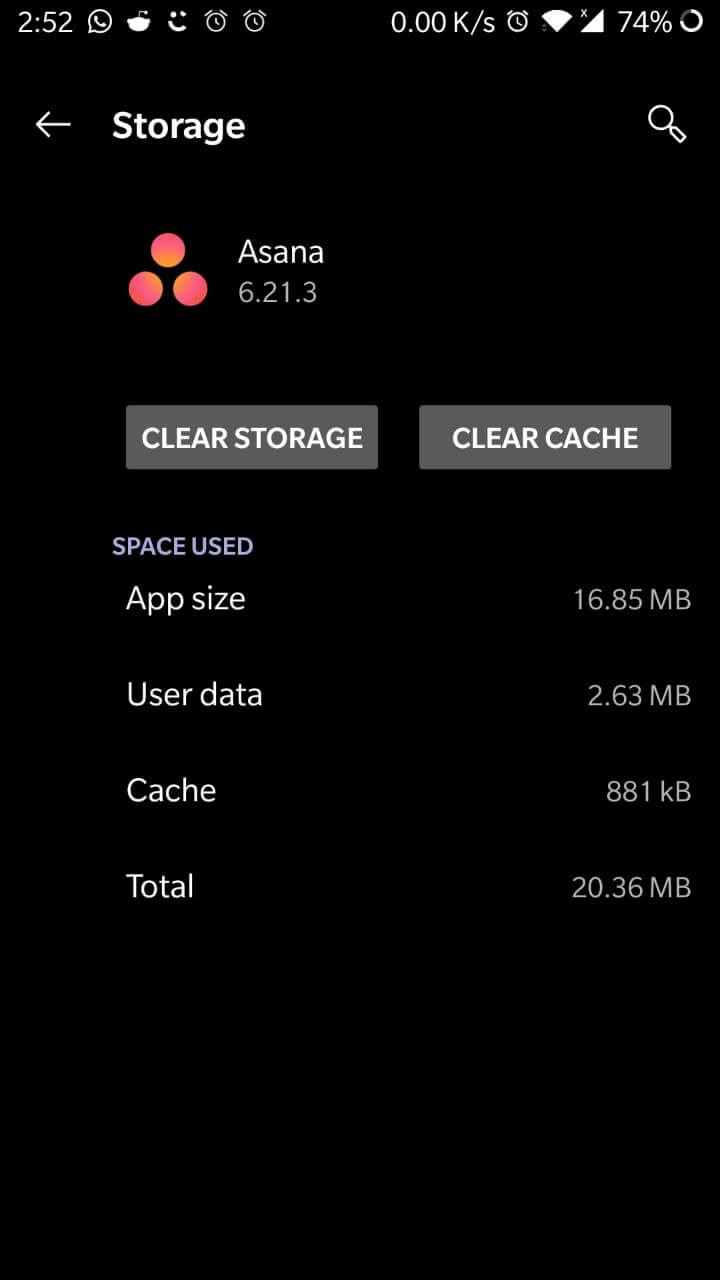Restarting your PC has been the default fix-all solution for the past three decades.
And, most of the time, it worked!
Clearing the cache or app data of your Android device has become the kill-all silver bullet of current times.
Your mobile is slow. Clear the cache!
Your App4Chat is not working properly. Clear the cache!
Your CuteSnapMeNow123 app is crashing. CLEAR the cache!
Your battery is draining too fast. Clear the cac-… wait! Better restart that mobile device of yours and clear all app data!
So what are these cache and data clearing moves that everyone seems to recommend?
That’s what we’re here to answer. Read on to find out.
What Is Cached Data?
To understand truly what is going on, you need to first understand what a cache is. When computers were made they consisted of the following:
- A processor to calculate information
- Input(keyboard and mouse) and output (monitors and printers) devices
- Memory to store data temporarily – RAM
- Memory to store data permanently (or for a longer time) – ROM or Hard Disk
Later on, as computers became faster, engineers developed a small, quick access, memory device situated right next to the processor, which helped speed up the process of accessing information. This fast access, variable storage was called “cache memory”, now known simply as the cache.
What is App Data?
The concept of storing data to reduce processing time and the resources involved, has evolved in current times into apps which store data in the internal storage of smartphones. They do this either for better user experience, or to save online data that may need to be viewed offline.
Any data which is native to the specific app on the smartphone’s internal storage is called app data. It can contain anything from large scale data, image or video files to big code libraries.
These also include user preferences for a personalized experience, a unique performance mode or even your login credentials.
Once these files are saved on your Android phone, the relevant app starts to develop its little quirks unique to your saved app data.
App Data vs. Cache Data
The main difference between the two storage concepts is that the cache resides in the RAM as temporarily available data, while app data is stored on the internal storage of your phone.
Android phones are pretty awesome at choosing what to store in the cache to give you a seamless and smooth experience. Whenever you open an app, some of its data is kept in the cache even after you have closed it. That is why the next time you use it, it seems to work faster than before.
It is also why when you restart your mobile, some or all of your apps seem a bit jittery or slow the first time you start them. All the cache data is deleted when the mobile shuts down.
But wait!
Do Android Mobiles Have Unlimited Caches?
The simple answer is no, but they are pretty big.
Large caches are great for storing all the data you could possible need. But, at the same time, the more data stored, the more there is to sort through. This is when the cache starts to have the opposite effect and slow things down rather than speeding them up.
Solution: Clear the Cache Data
This problem is tackled by having a big enough cache to hold enough data, but also having that data regularly deleted when things start getting full. Android OS is good at detecting and executing this process. There are even APIs available to control and monitor this process.
But, it can also also be done manually.
The manual option exists because the Android OS is not perfect. Sometimes it is overflowing with so much cache data that performance is affected in other areas and your phone starts to slow down.
Clearing the cache data manually frees all cache space to be filled again by the OS. Magically your mobile starts performing better.
But what if a certain app is still behaving strangely?
Solution: Clear the App Data
When you clear the cache, all data residing in the cache area is flushed out and any app restarts when you open it. What remains are the settings or preferences, data files, credentials or saved data which are saved in the internal storage. This internal storage can create problems for individual apps even after the cache is cleared.
The “clear app data” option is like a hard reset. All of your saved data, preferences, checkpoints or anything you saved as a unique user on your mobile will be lost. When you start the app again, it will be like you have downloaded it for the first time. You will have to set it up again as per your individual requirements.
Note: If your problem is still not resolved, it is time to contact tech support of the app involved.
In Short…
| Cache Data | App Data | |
| Location: | Temporary Memory | Storage |
| Function: | Enhancing performance | Personalized Experience |
| Speed of execution | Storage of user-specific data | |
| Smooth experience | Keep big files localized | |
| When to clear it: | When multiple apps or your phone seems slow | When an individual app behaves in a bizarre manner |
| Result: | Clears temp memory | Clears internal storage |
| Improves overall speed | Removes all saved app-specific data | |
| Doesn’t change app preferences | Resets all the settings | |
| Resets the Mobile Memory | Hard resets the App |
How Do We Do It?
Depending on the version of Android you are running, the cache can be cleared in a couple of ways. App data is almost cleared the same way.
Clearing the Cache by App
The first set of steps will explain how to clear cache data for specific apps. If you wish to clear the whole cache, skip to the next set of steps: Clearing the System Wide Cache.
- Open up the Settings by tapping the Settings widget or by selecting the Settings option in the pull-down notification panel.
Figure 1 Settings through the widget or through notification panel
- Once opened, go to Apps or depending on your variation of Android device, Apps & notifications.
Figure 2 Settings menu options
- You will see a number of recent apps here. If your desired app is listed then select it. If it is not, then select All Apps or the See all [xx] apps
Figure 3 Apps & Notification
- You are now in the App info
Figure 4 App info
Figure 5 App info – Storage
a. If you are running an Android 6.0 Marshmallow, or anything newer, then select Storage and then on the next screen, the CLEAR CACHE
b. If however, you are running an older (Android 5.x Lollipop or earlier) version of Android on your smartphone, then you will simply have the CLEAR CACHE option available.
This is will clear any app-specific cache data.
Clearing System Wide Cache
If you wish to clear the whole system cache, follow these steps:
- Go to
- Select Storage.
- On the next screen select Cached or saved Data. You will be asked for confirmation of the action. Once you acknowledge, your mobile’s cache will be freed up.
Note: This option is not available in from Android Version 8.0 Oreo and onwards.
Clearing App Data
These steps are for clearing app specific data from the device’s internal storage as opposed to temporary data cache above.
- Once more open up the
- Select Apps, or depending on your variation of Android device, Apps & notifications.
- You will see a number of recent apps here.
- If your desired app is listed then select it.
- If it is not, then select All Apps or See all [xx] apps
- You are now in the App info
- If you are running an Android 6.0 Marshmallow or anything newer then here tap on Storage and then on the next screen, CLEAR STORAGE or CLEAR DATA
- If however, you are running an older (Android 5.x Lollipop or earlier) version of Android on your smartphone then you will simply have the button of CLEAR STORAGE or CLEAR DATA available.
Although similar, both procedures clear data from different part of the phone and have different consequences for performance. One takes care of the physical performance by making things available for speedy processing and the other takes care of the personalized experience by saving unique markers specific to the user.
Clearing up one or both free up space and improves performance, giving the app a relative reset depending on what you cleared.
We believe the knowledge we have shared will be enough for you to decide which one you choose depending on your situation.