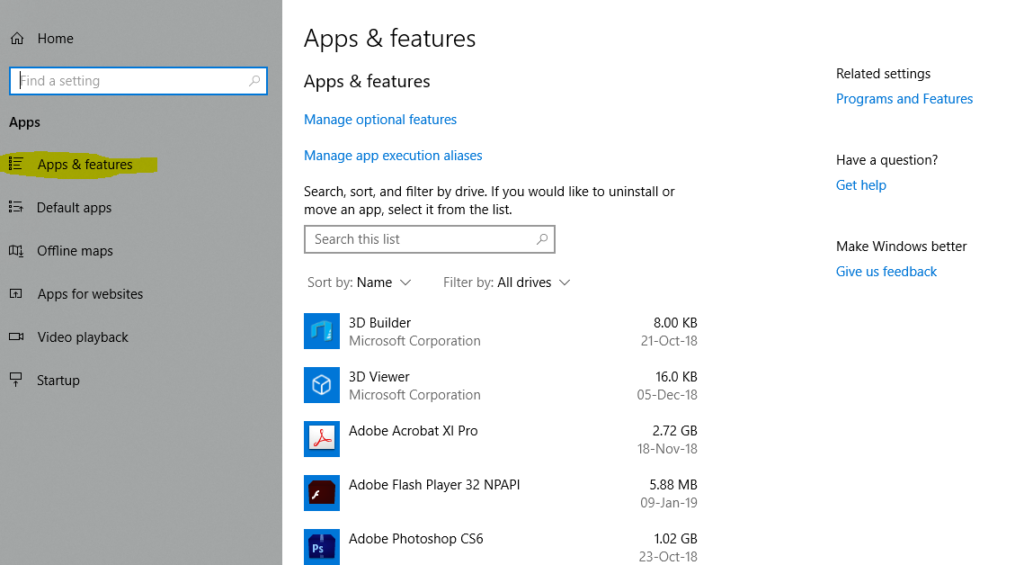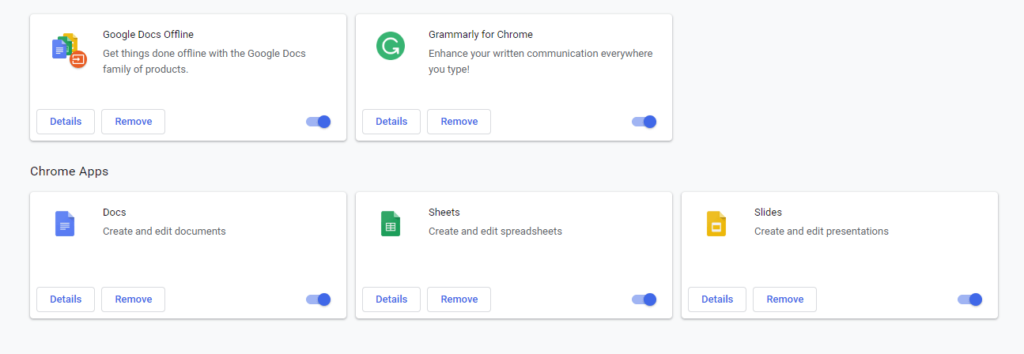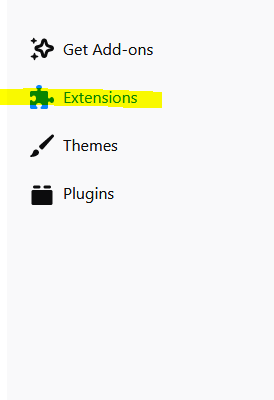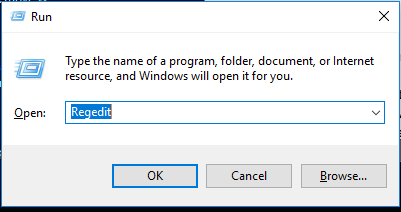The cat and mouse game between hackers and cybersecurity experts continues. A Trojan virus known as Worm.HAK has been detected recently, proving capable of allowing remote access to hackers, blocking the control panel and task manager, and disabling firewalls and antivirus software.
If your computer has been infected, you must take immediate steps to clean up your system after removing the virus.
Read on to learn the process of removing the Worm.HAK virus from a compromised system.
Worm.HAK Virus Is a High-Risk Trojan
Cybersecurity experts warn that the Worm.HAK virus can be devastating once it sneaks into your system. The virus commonly arrives through inadvertently downloading freeware along with new software. But it can also arrive in the form of spam email attachments, malicious websites and advertisements, imitation software updates and peer-to-peer file sharing.
Once the virus has compromised your system, it can spread autonomously and stage multiple comebacks after you think you have removed it, making successful removal a complicated process.
But maybe the worst part of the Worm.HAK virus is that it can push your system into more risk by disabling the security safeguards and making your computer more vulnerable to further attack. It is therefore imperative that you learn to remove the Worm.HAK virus from your system.
Manually Removing Worm.HAK
First, please note that the steps below are for Windows XP/Vista/Windows 7. If your system is running on any other version of Windows, the pages and options could vary slightly.
Step 1: Starting the Computer in Safe Mode
a. Click on the Start button and choose Restart.
b. As the computer is starting up, press the F8 key on your keyboard.
c. You will see a screen with three options, select Safe Mode With Networking.
Now you are ready to go into the next step of the process for removing the Worm.HAK virus.
Step 2: Use Task Manager to Stop the Virus
a. From the home screen, simultaneously press Ctrl, Alt and Delete
b. Choose Windows Task Manager from the window of options that appears.
c. Observe the programs running on your system by clicking on the Processes
d. Right click on any malicious or Worm.HAK related processes and select End task.
This will halt the virus’ activity on the system.
Note: The steps to reach the Task Manager window vary for the different Windows versions. However, once you reach the Task Manager, the process to End task is the same for all versions.
Step 3: Removing from Control Panel
The next step involves removing the malicious Worm.HAK virus from the Control Panel.
a. In a Windows 10 computer, you must first reach for the Settings icon via the Start button.
b. Within Settings, navigate to System.
c. Under System, go to Apps & features.
d. From the list of apps, you will have to find the malicious ones and remove them individually.
It makes sense while you’re doing this to also remove any apps that you rarely use or don’t recognize (provided you are 100% sure that they are not essential to your system). There may also be multiple places where Worm.HAK virus had lodged itself, so you may have to do some digging.
Step 4: Browsers
The next step is to remove the Worm.HAK virus from the browsers on your computer.
For Google Chrome:
a. Click on the gear icon (⋮) and select Tools and then Extensions from the drop down list.
b. Select Worm.HAK and then click on the trash icon to delete it.
c. Reopen Settings from the gear icon and search for Reset.
d. Select Reset settings.
For Mozilla Firefox:
a. Click the menu icon (☰) icon and select Add-Ons, then Extensions from the left panel.
b. Remove malicious extensions related to Worm.HAK.
c. Reset browser settings by once again navigating to the menu, this time selecting Help.
d. Choose Troubleshooting Information and then Refresh Firefox.
For Microsoft Edge:
Microsoft Edge doesn’t have an extensions setting, but resetting your browser should remove Worm.HAK virus.
a. Select the ellipsis (…) for more in the top right corner of the browser, the select settings.
b. Select View Advanced Settings.
c. Click <Add new> in order to Add a search provider.
d. Choose a new search engine to Add as a default. This will reset your browser search engine.
For Internet Explorer:
a. Open the tools menu then select Manage add-ons.
b. Open Toolbar and extensions, select unwanted extensions, then delete.
c. Go back to the tools menu and select Internet options.
d. Click on the Advanced tab and hit Reset.
e. Select Delete personal settings and then Reset again.
Lastly, restart your computer.
Step 5: Cleaning up the Registry Editor
The last location within your computer from where you need to check for the Worm.HAK virus is the Registry Editor.
a.Navigate to the Run command window by pressing the Windows key and R
b. Type regedit in order to open the Registry Editor.
c. Source and remove all suspicious Worm.HAK related registry entries. Be extremely careful when deleting registry keys to avoid doing permanent damage to your computer.
Automatic Removal of Virus
Most cybersecurity experts advise you to avoid the manual process of removing a virus, as it is a risky process that can result in important files being deleted by mistake. You should have an advanced knowledge of software to ensure that only malicious files and programs are removed.
The other option is to download and install the appropriate antivirus software program and allow it to do a thorough job of cleaning up your system for you. This may be the safer option and will prevent your machine from future attacks.